Frequently Asked Questions¶
How to Specify Custom MathJax Script?¶
VNote uses MathJax 3 to render math formulas. To specify the MathJax script to use, do the following steps:
Open the default configuration folder, and copy
web/js/mathjax.jsto the user configuration folder asweb/js/mathjax.js, then you could modify the copiedmathjax.jsfile here. VNote will use this file instead of the default one.Edit the
mathjax.jsfile. The MathJax script to use is given by:this.mathJaxScript = 'https://cdn.jsdelivr.net/npm/mathjax@3/es5/tex-svg.js';
You could download the MathJax (howto) and specify a local copy of the MathJax to use:
this.mathJaxScript = 'file://c:/Users/foo/mathjax/tex-svg.js';
Crash After Version Update¶
This often happens if the update crosses multiple versions. Open user configuration folder and delete vnotex.json.
Interface Is Freezed¶
Cursor Is Not Visible in Edit Mode¶
Crash When Opening A Note¶
All the above 3 issues may be caused by the driver of the display card only on Windows. Steps to solve it:
Try to update the display card driver;
Try to schedule VNote to run with integrated display card;
If it does not works, try to set the
OpenGLvalue one by one in theSettingsdialog.
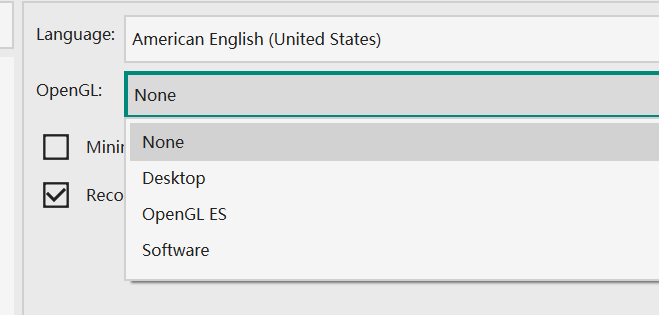
Restart of VNote is needed after each step to check if it takes effect.